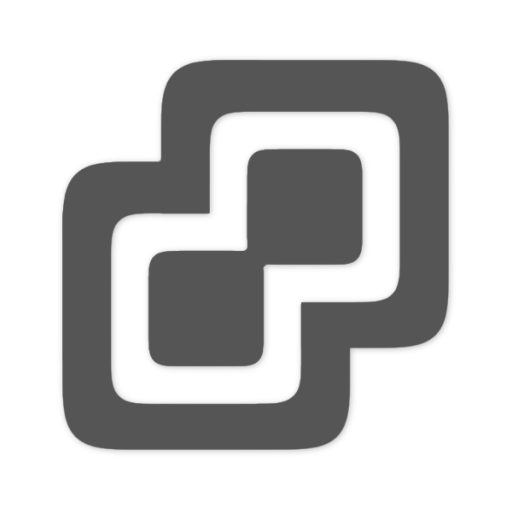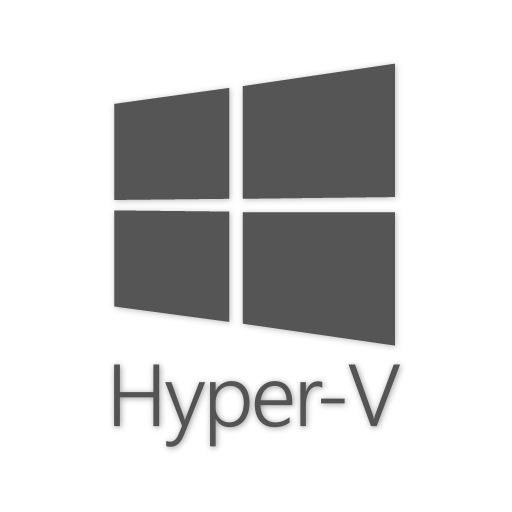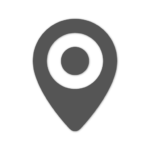
Location
Lansweeper has several options to record the location of your asset:
- Lansweeper can retrieve AD location information for Windows computers that are in an Active Directory domain, this information is automatically added to an asset if available.
- Location information can also be manually added to your assets by editing the location field for your assets. For SNMP enabled devices this is automatically populated.
- IP range locations allow you to assign a name to an IP range. Any asset that belongs to the specified range will automatically be placed in the corresponding IP location you’ve created. If an asset doesn’t belong to any IP location you’ve created, it is automatically added to the built-in Undefined group.
- Location assets, which we will explain in further detail below.