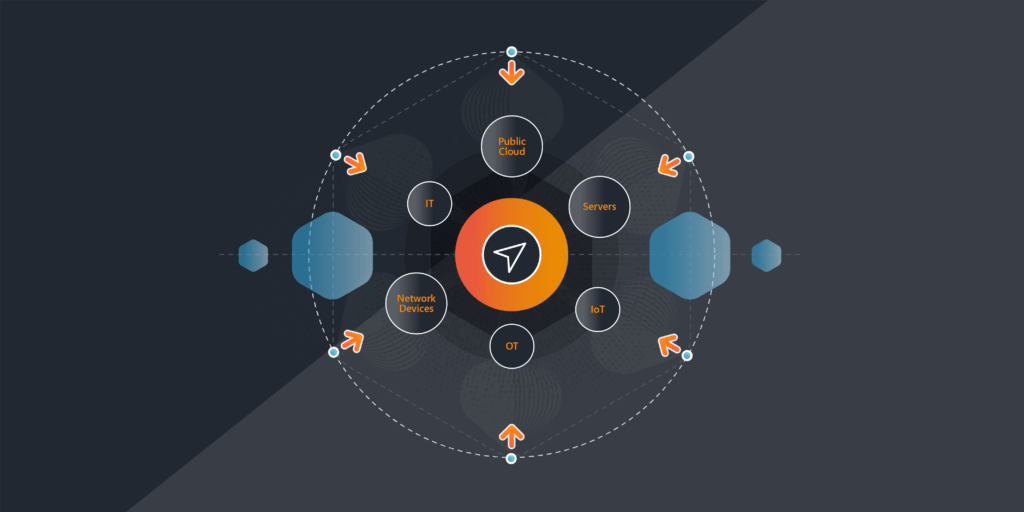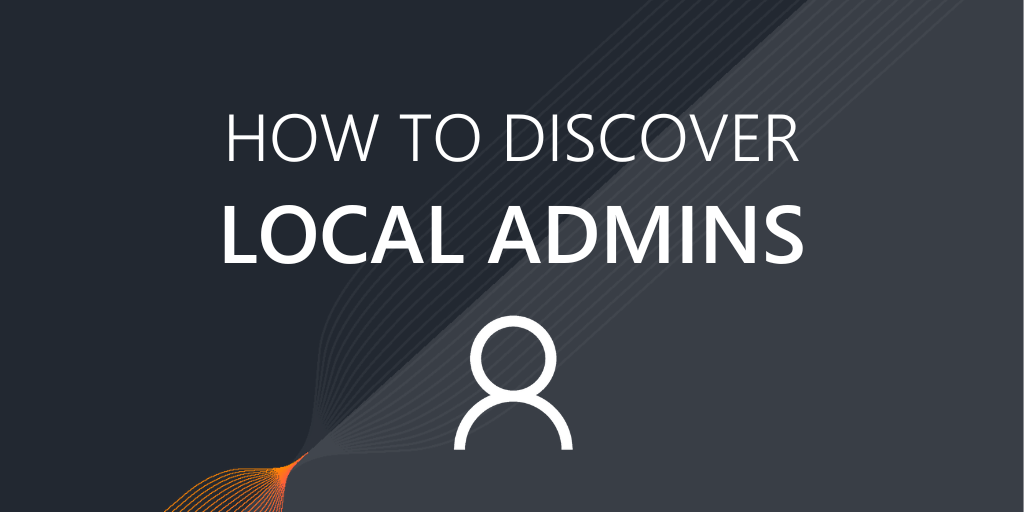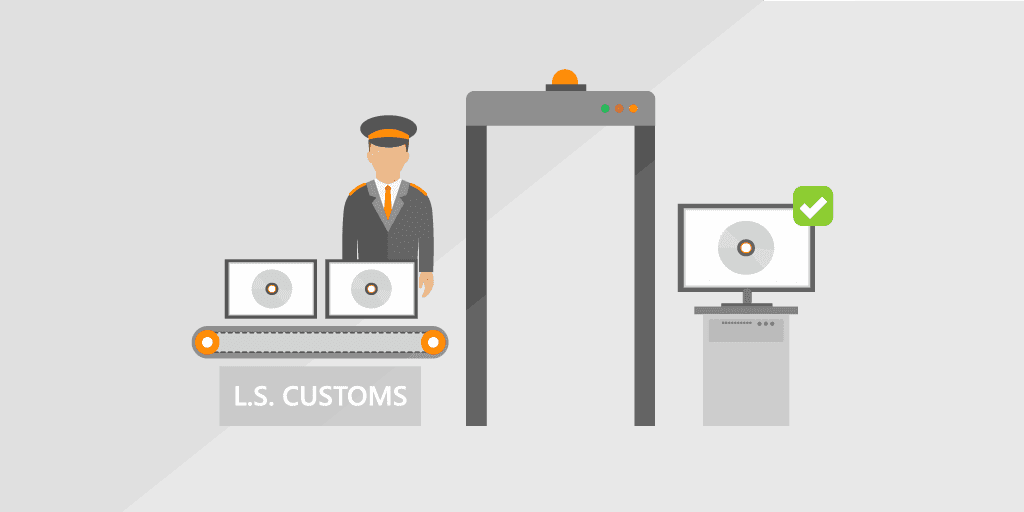
Knowing which software is installed on your network and how many times a specific piece of software is deployed can be a big challenge for any business. Actively identifying newly installed software across your network adds an additional layer of complexity, which is almost impossible without an automated solution.
Accidental or intentional unauthorized software installation on your devices can enable malware to enter your network, which can lead to performance problems and the loss or leakage of sensitive data. Threats come from both inside the organization as well as from hackers on the outside. Employees may unknowingly download and install malicious programs, thereby violating your software installation policy. That is why it is critical to be aware of what software was installed on which device.
To reduce the risks of breaches and downtime, IT techs need to be able to detect when new software is installed and quickly determine all the details. Lansweeper delivers complete visibility into what is happening across your network, including newly installed software and unauthorized software installation. You can simply create an email alert and you will immediately receive a detailed e-mail notification whenever new software is installed, so they can fully secure the organization’s assets.
Easily detect newly discovered software in the last seven days using the report below. The report will list all newly added software from the last seven days that has not already been discovered by Lansweeper. If you haven’t already, download a free trial of Lansweeper to run the report and keep track of newly installed software.
Get Your Hands on the Latest Network Reports for Free
"*" indicates required fields
How To Run This Report
- Open the report builder in the Lansweeper web console under Reports/Create New Report.
- Paste the SQL query (report) below at the bottom of the page, replacing the default SQL query.
- Left-click somewhere in the upper section of the page so the query applies.
- Give the report a title.
- Hit the Save & Run button to save the report. Export options are listed on the left.