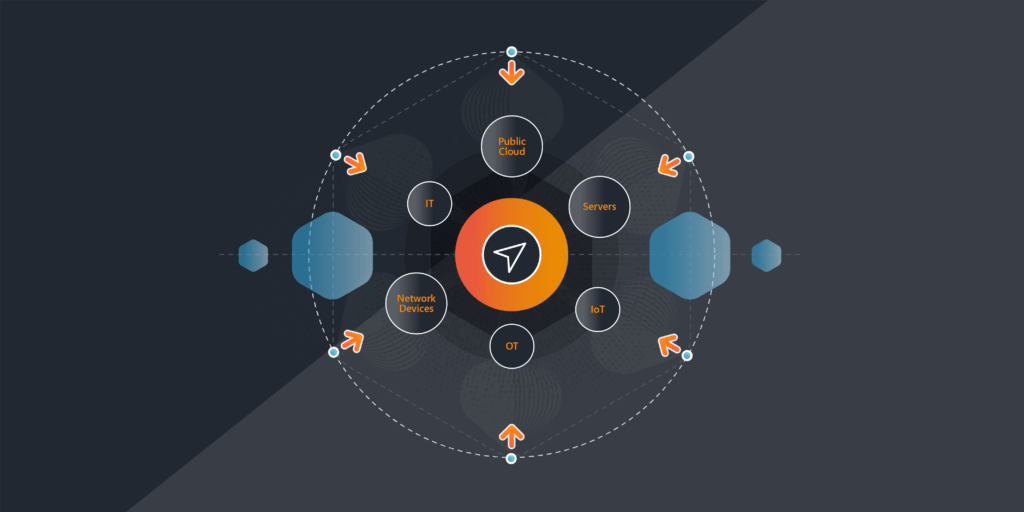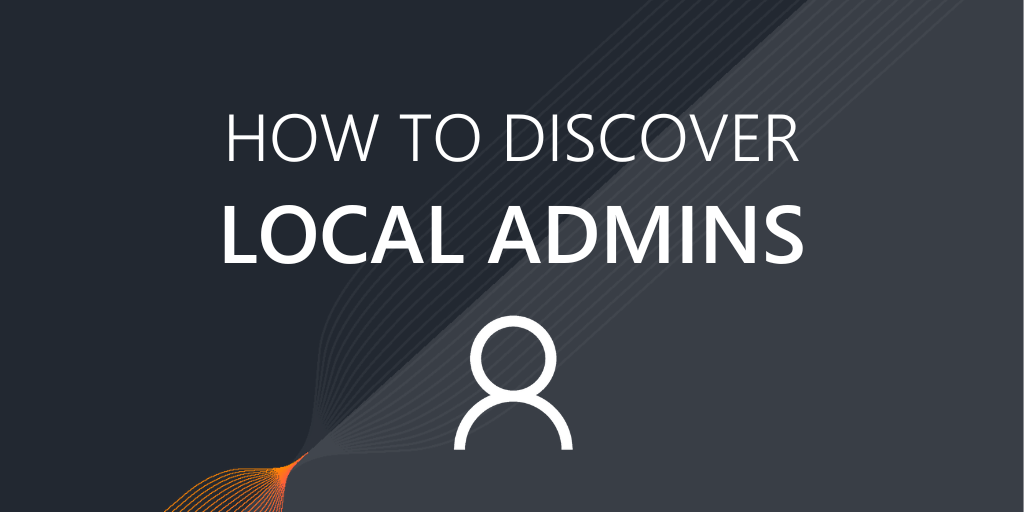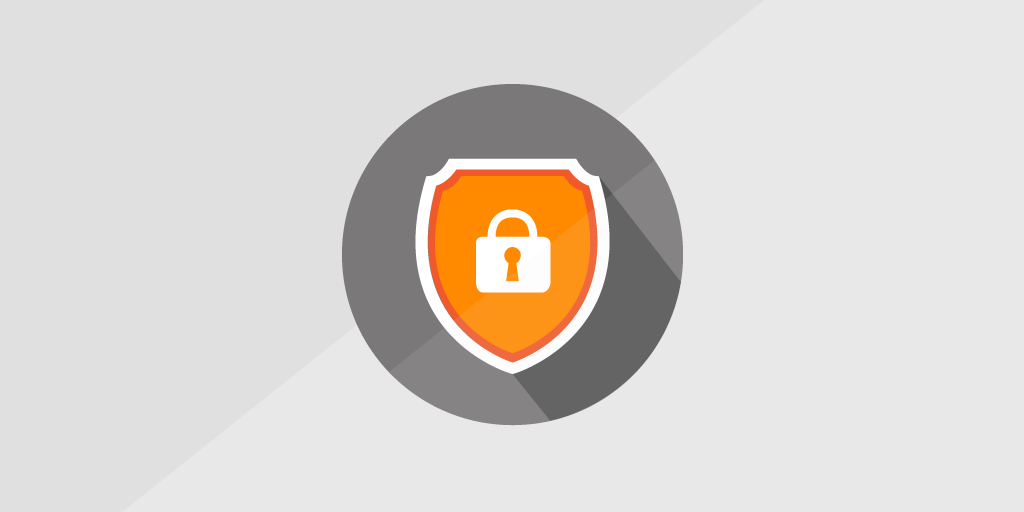
Consider the information we keep on our hard drives: passwords, pictures, and confidential documents. Sure you have a strong password, but even the best passwords will not protect you against leaving your laptop in the coffee shop or when left behind at the hotel. Anybody can access the data on an unencrypted disk without requiring any passwords by booting up from a second drive. That makes hard disk encryption one of the most important practices to protect data on lost and stolen devices.
Microsoft Windows’ Bitlocker is designed to protect data by providing encryption for entire volumes. The primary reason you want to use BitLocker on the computers in your organization is to minimize the chance that useful data can be recovered from lost or stolen storage devices by a third party.
The idea behind the BitLocker Drive Encryption is that once you secure your drive, only you, or someone who has your password and recovery key, will be able to get to your data. Although this kind of protection provides enhanced security on portable devices, such as laptops, there is no reason why you shouldn’t take advantage of BitLocker encryption on your desktop computers.
You can discover unencrypted volumes via the report below. If you would like to report on both encrypted and unencrypted volumes, you can use the built-in report “Computer: Encryptable Volumes”.
If you haven’t already, download a free trial of Lansweeper to run the report and check if there are any unencrypted devices across your network.
Get Your Hands on the Latest Network Reports for Free
"*" indicates required fields
How To Run This Report
- Open the report builder in the Lansweeper web console under Reports/Create New Report.
- Paste the SQL query (report) below at the bottom of the page, replacing the default SQL query.
- Left-click somewhere in the upper section of the page so the query applies.
- Give the report a title.
- Hit the Save & Run button to save the report. Export options are listed on the left.