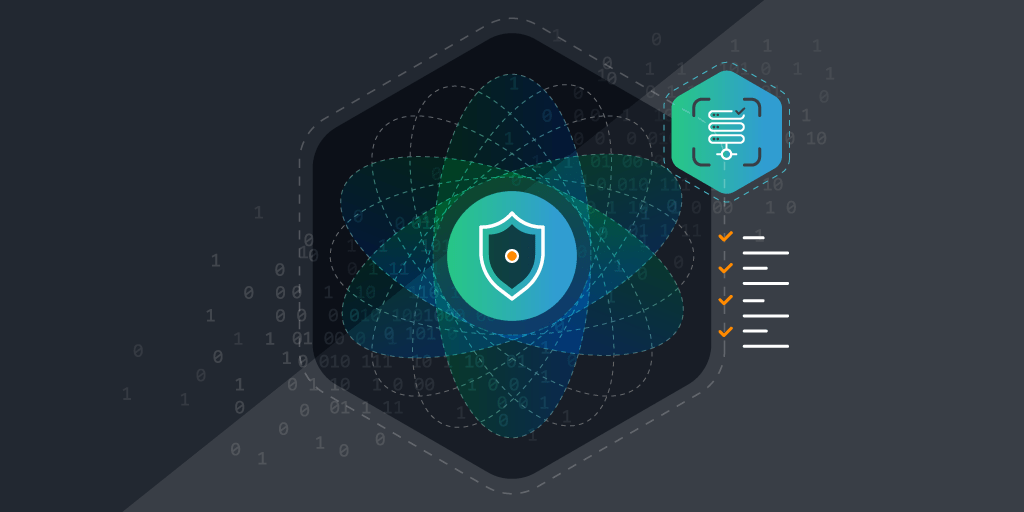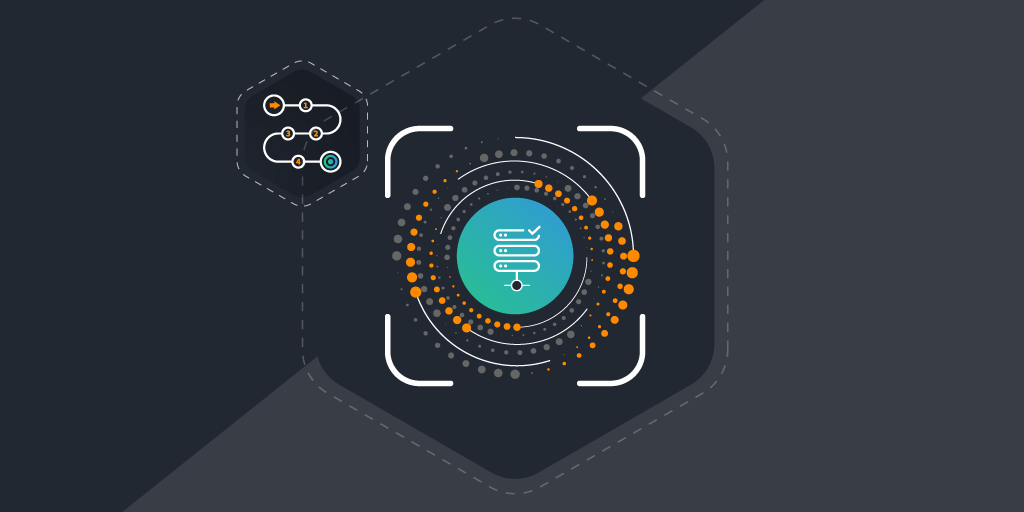
Lansweeper released a free database scanner to enhance database management and security by providing comprehensive visibility and analysis of your database infrastructure. You can now gain exclusive early access to the Database Scanner’s functionality currently in preview mode.
This tool scans various databases across your network, providing a detailed list that enables the user to identify potential security vulnerabilities, misconfigurations, compliance issues, and performance problems. Automating the scanning process helps database administrators and IT teams maintain robust database security, ensure compliance with industry regulations, and optimize resource allocation.
Download Database Scanner
Discover, visualize, and understand the database services running on your network instantly.
Free DownloadKey features of the tool include:
- Database Presence Detection
Systematically scans your network to detect all existing databases, ensuring comprehensive visibility and oversight. - Detailed Database Information Retrieval
It provides comprehensive details about each detected database, including IP address, operating system, edition, version, configuration files, storage engines, and database sizes. - Compatibility with Various Database Engines
It supports many databases, including relational databases like SQL Server, Oracle, and MySQL, as well as non-relational databases like MongoDB and Elasticsearch. - No Database Credentials Required
It enhances security and ease of use by not requiring database credentials to retrieve basic information; instead, it obtains necessary data from the file system. - User-Friendly Interface
Simplifies the scanning process with an intuitive interface that guides users through specifying IP ranges and entering necessary credentials. - Near Real-time Scanning and Reporting:
This provides quick and accurate results, allowing users to identify and address issues promptly with detailed reports on detected databases.
These features help you maintain secure, efficient, and compliant database environments while strengthening database management and security.
Getting Started with the Free Database Scanner
To begin, you can specify an individual address (e.g., 10.0.0.1, localhost), a range using a `-` (e.g., 10.0.0.1-10.0.0255), CIDR notation (e.g., 10.0.0.0/24) or combine them using a `;` (e.g., 10.12.20.18;10.0.0.1-10.0.0.255)” and the types of databases you want to scan. The tool supports various databases, including relational, non-relational, and SQLite.
Generally, it’s best to leave SQLite unchecked, as scanning your entire file system can significantly slow down the process. If you need to view SQLite databases, it’s recommended to use a small IP range
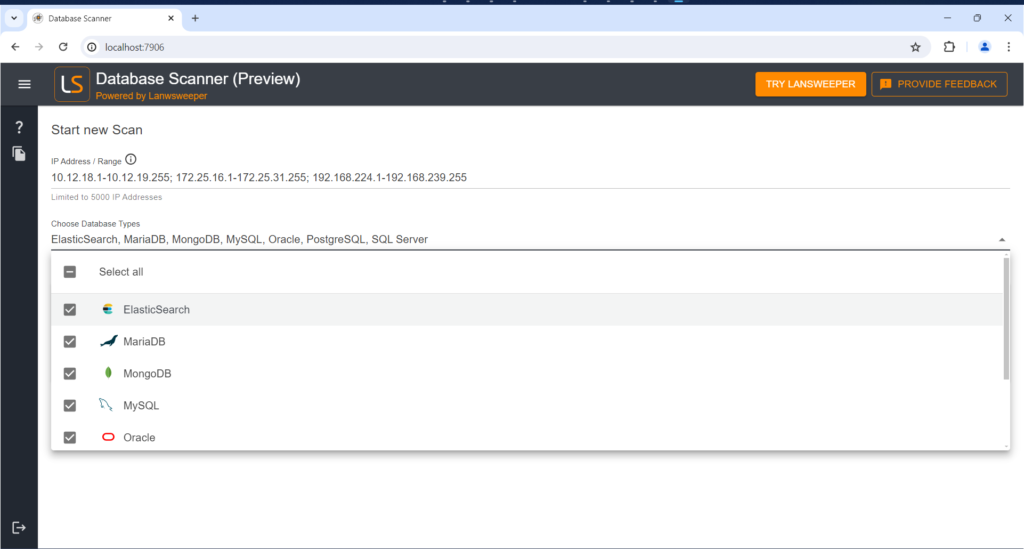
Next, you will add machine credentials. Note that these are machine credentials, not database credentials. Credentials are not needed for the local machine, but you will need to provide them for remote machines. Currently, the tool supports Windows, with Linux support coming soon.
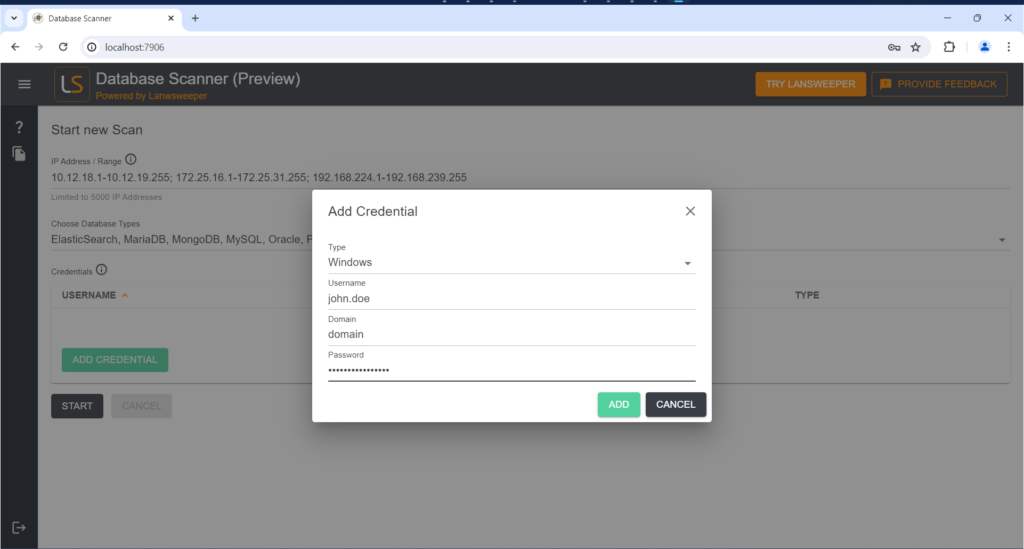
After entering the credentials, hit the start button to begin the scan. The tool quickly scans the machines and displays the databases found. Here you can see we found MySQL, MariaDB, PostgreSQL, SQL Server databases, MongoDB, Elasticsearch and Oracle.
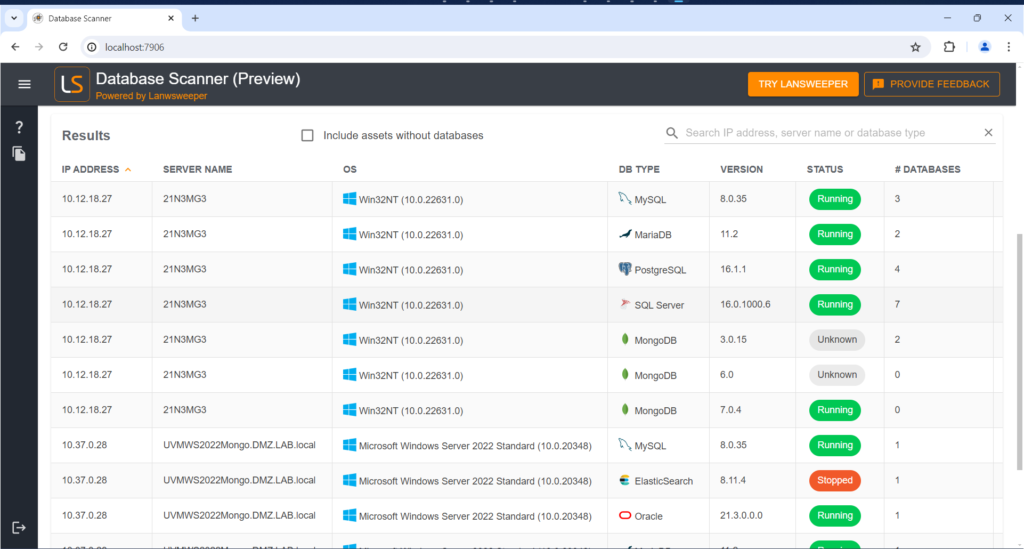
Lansweeper’s database scanner provides detailed information, including the IP address, operating system, edition, version, whether it’s running, and where to find the data and configuration file. It also detects different storage engines and database sizes. Below is an example with MySQL on the local machine.
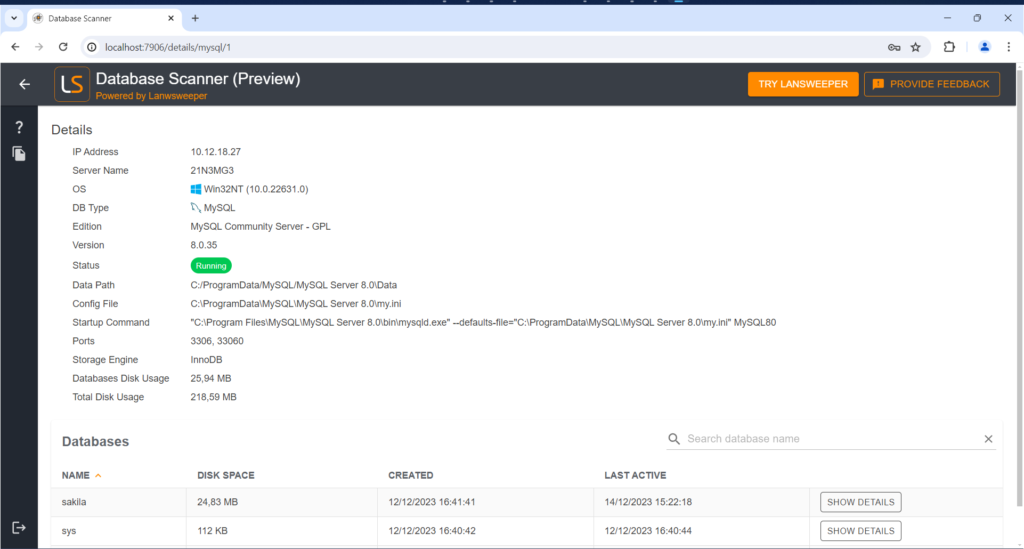
For MySQL, the tool can detect databases and their tables without needing credentials, simply by reading the file system.
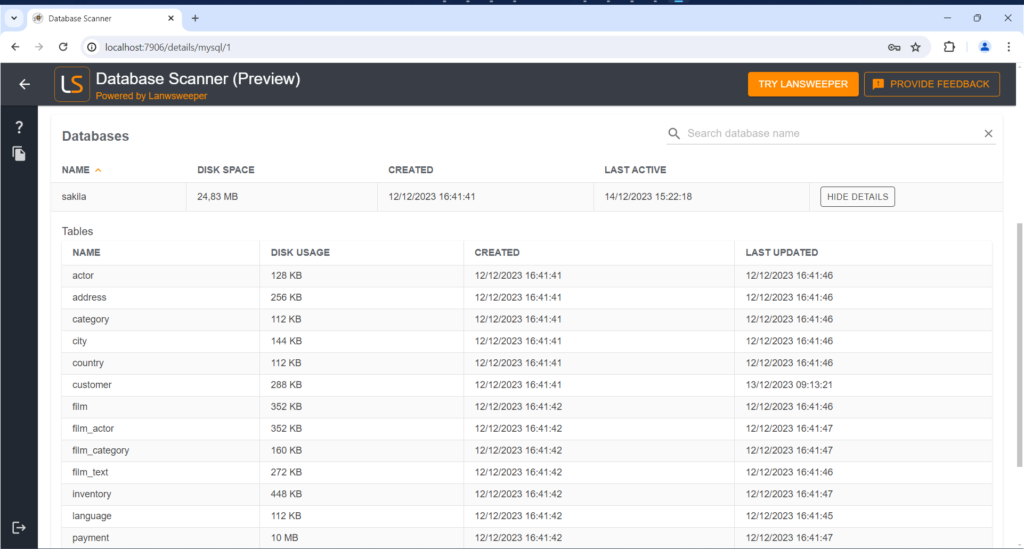
Similarly, MongoDB identifies collections and indexes, though it cannot retrieve collection names without database credentials. You’ll still receive details about their size and last modification dates.
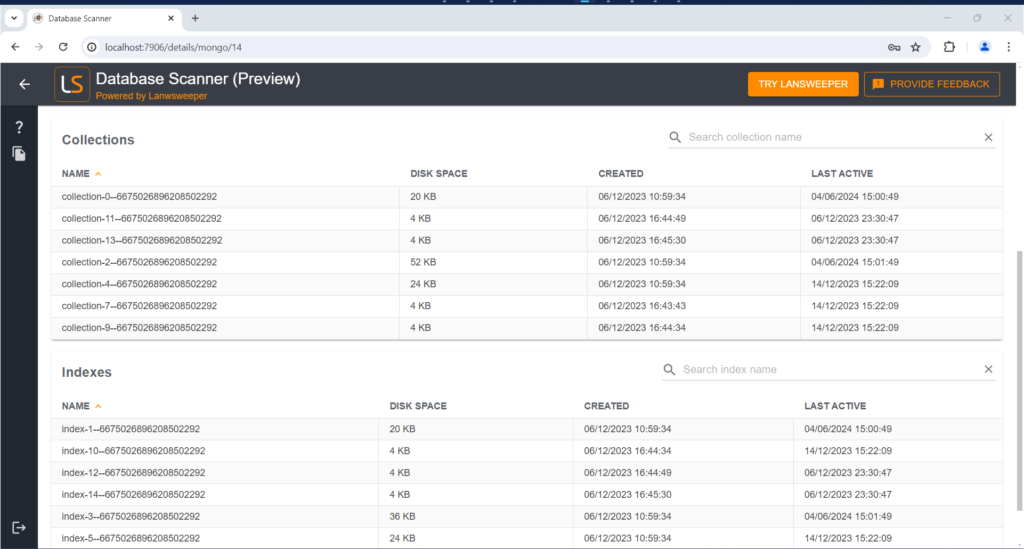
The tool can also help investigate issues. For instance, if Elasticsearch appears to be stopped, you can investigate why.
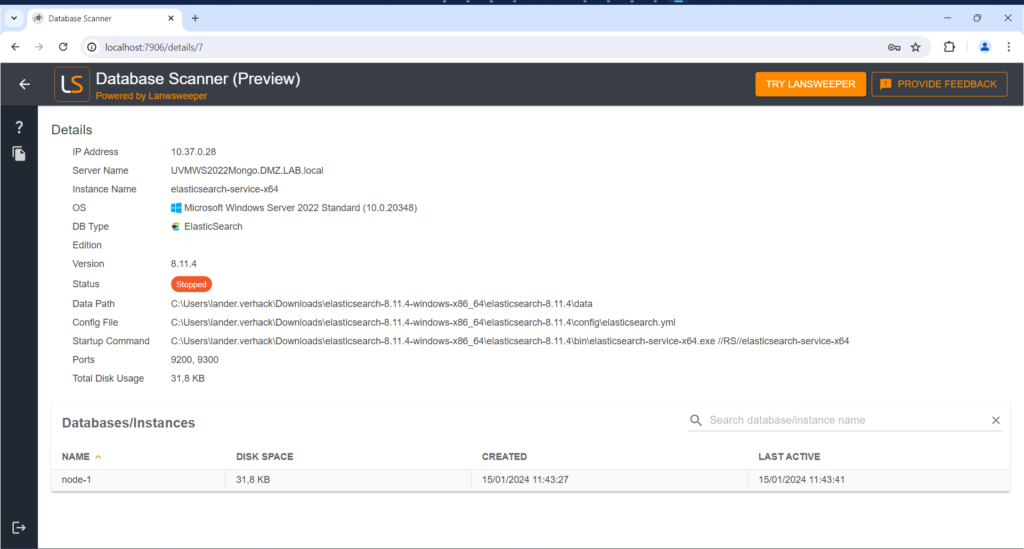
Easier, Safer Database Management
Lansweeper’s database scanner is incredibly useful for ensuring your databases are secure. In large IT environments, manually spotting security flaws is impractical. This scanner automates the process, revealing configurations and data so teams can uncover issues. It then provides detailed reports, helping your team quickly address problems and protect your data from hackers.
The scanner also excels in tracking license compliance. It scans all your databases to ensure proper licensing, avoiding the headaches of unexpected fines or overspending on unnecessary licenses. It also simplifies patch management by offering real-time information about database versions so you can prioritize and apply updates efficiently to minimize security risks and keep your databases running smoothly.
Tips for Getting the Most from Lansweeper’s Database Scanner
To get the most out of Lansweeper’s database scanner, here are some tips and best practices:
- Interpret Scan Results Effectively
When you receive scan results, prioritize the identified issues based on their severity and potential impact on your systems. Focus first on critical vulnerabilities that could pose immediate security risks. Use the detailed reports provided by the scanner to understand the nature of each issue and follow the recommended remediation steps. - Maintain Up-to-Date Credentials
Ensure that the credentials used for scanning are always current and have the necessary permissions. Outdated or insufficient credentials can lead to incomplete scans and missed vulnerabilities. - Customize Scanning Configurations
Tailor the scanner’s configurations to suit your specific environment and needs. Select the relevant databases, specify the appropriate IP ranges, and adjust the scanning parameters to ensure comprehensive and efficient scans. - Educate Your IT Team
Make sure your IT team is well-versed in using the database scanner. Provide training on interpreting scan results, implementing recommended fixes, and integrating the tool with other IT management systems. This ensures everyone can use the tool effectively and respond to issues promptly.
By following these tips and best practices, you can optimize Lansweeper’s database scanner and ensure a secure, compliant, and well-managed database environment.
We Want Your Feedback!
Give Lansweeper’s database scanner a try – it’s free! – and share your suggestions or comments using the built-in feedback within the tool. We’ll use them to keep improving the tool!
Download Database Scanner
Discover, visualize, and understand the database services running on your network instantly.
Free Download