
Pro Tips with Esben #3
In this installment of Pro Tips, I’m covering Remote Desktop Services. While you’re probably familiar with the RDS, today I’ll be covering why and how you can keep an eye on the status of Remote Desktop Services in your environment.
Remote Desktop Services
Remote Desktop Services (RDS) is a Microsoft platform designed for virtualization. While RDS is primarily used to provide secure, remote desktop access, it can also be used for virtualized applications and allowing end-users to run their applications and desktops from the cloud.
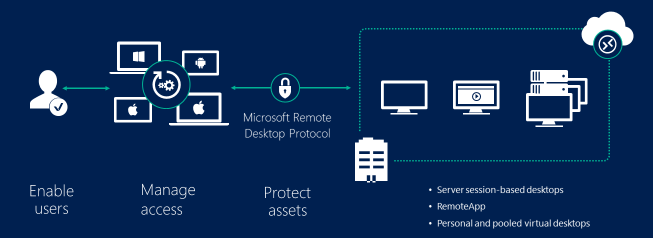
With the shift to remote working, more and more companies are relying on these types of services to provide their employees with all the tools they need. Aside from that, system administrators are more than familiar enough with jumping around from remote session to remote session to manage their servers.
Manage Your Remote Desktop Services Servers
A Remote Desktop Services environment relies on three server components. An RD Connection Broker server, RD Web Access server, and RD Session Host server. These roles can either be split up between multiple servers or all reside on one server. Regardless, it might be interesting to keep an eye on them as they ensure that your environment keeps running.
By using the Role data that Lansweeper scans (hidden in the Software/Features tab of the asset page), you can see which roles are installed on a server. I’ve created a report that lists all servers that have the RD Connection Broker server role, RD Web Access server role, or RD Session Host server role installed.
As a little bonus, you can enable performance scanning on these assets, and the performance columns in the report will also be filled up.
TermService Status
The service required to support remote desktop connections is called TermService. However, in Windows it is listed as Remote Desktop Services, just to make things a little bit more confusing.
For machines that people need to connect to, you’ll want this enabled. However, the opposite is also true, if you don’t need anyone to connect to a specific device, the Remote Desktop Services service, doesn’t need to be running. We’ve already had the so-called BlueKeep vulnerability in the past that affected the Remote Desktop Services service, so it is better to know where it is enabled than be in the dark.
The Remote Desktop Services Overview report can help you here by giving you an overview of all the machines that have the TermService and the status of that service. That way you can check for yourself if you’ve got any machines that are not configured correctly.