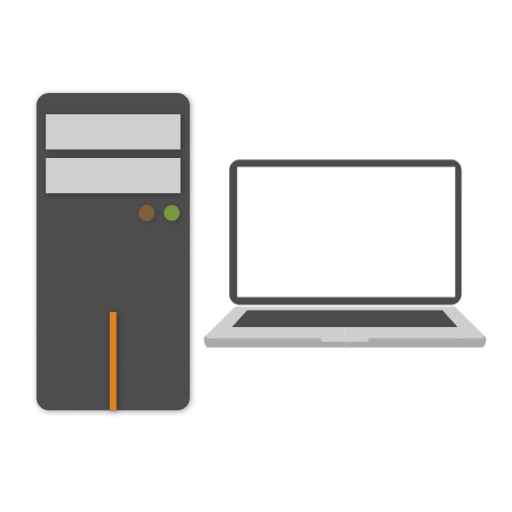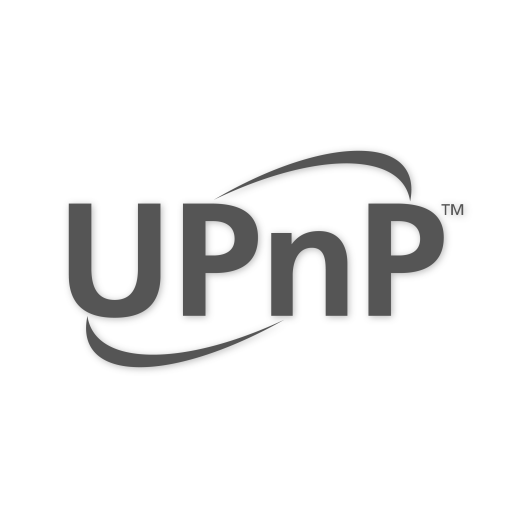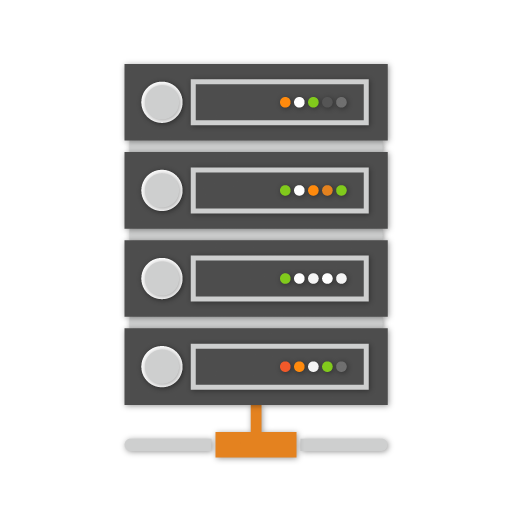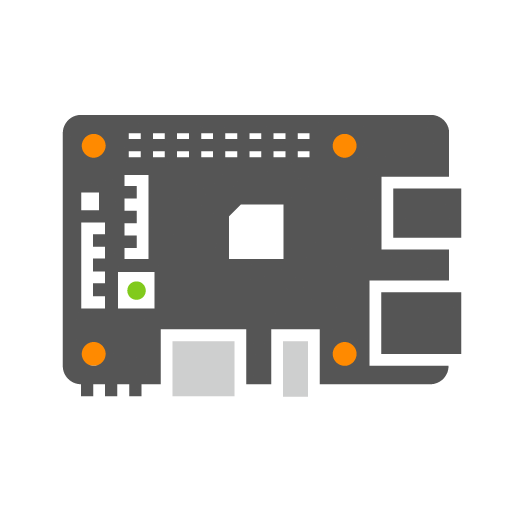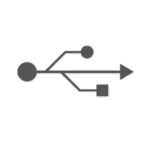
USB Device
Lansweeper scans USB devices connected to Windows computers. Local devices that are attached to the asset show up on a computer’s asset page. Most USB devices don’t count towards your asset limitation either, so a workstation with multiple connected devices is still only one asset from a Lansweeper licensing perspective.
Scanned USB information
Lansweeper finds details on connected devices via Windows Management Instrumentation (WMI). Different devices will, of course, return different information. We scan the following devices:- Mice
- Keyboards
- Modems
- Printers
- Tape Drives
Mice and Keyboards
The most used connected devices are mouse and keyboard. These show up under ‘Devices’ whether they are connected via USB or not. Lansweeper pulls the data from mice and keyboards from the Win32_PointingDevice and Win32_Keyboard WMI classes. In the Lansweeper Database Documentation within Lansweeper, you can find all tables of information that Lansweeper collects. On mice, the following information is scanned:- Caption
- Handedness
- Manufacturer
- Number of Buttons
- Pointing type (trackball, touchscreen, optical mouse…)
- Layout
- Description
- Number of function keys
- Win32 Configuration Manager error code