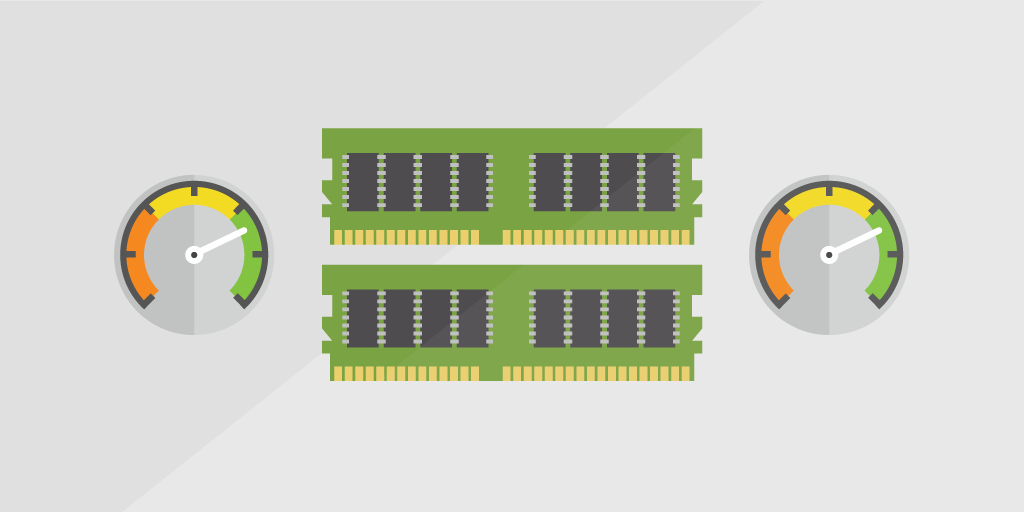
When it comes to deciding what to monitor in regards to general server health, the following set of counters will give you a good indication of any performance issues: Processor Utilization, Disk Activity, Memory Usage, and Network Usage. Being able to monitor performance allows you to take maximum advantage of your IT resources, prevents downtime and avoids resource bottlenecks.
Performance Counters Explained
Lansweeper scans Performance Counters for Windows machines within your network, collecting various statistics from your devices. Here’s the kicker: there’s no need to install any agent on your devices. These performance counters are used to provide information as to how well the operating system or an application, service, or driver is performing. The counter data can help determine system bottlenecks and fine-tune system performance.
Scanned Performance counter data includes processor, memory, hard drive, and bandwidth usage. CPU and memory usage are scanned as percentages. Disk data includes (per disk and total) percentage of used disk space, disk reads per second, disk writes per second and disk transfers per second. Network interface data includes (per interface and in MB) network traffic received, network traffic sent and total network traffic.
Track Assets with High Memory Usage
Performance Counter Scanning for Windows was introduced in our 2019 Spring Release. If you have a Lansweeper 7.1 installation, you can run our custom RAM Utilization Audit to spot high resource utilization in no time. The report lists your top 5 Windows hosts who’ve been eating most of their Memory in the last 7 days. If you want to list more than 5, you can easily adapt the report according to your needs.
If you haven’t already, download a free trial of Lansweeper to run the report and find your top 5 of memory-consuming assets.
Discover Available Memory Slots
Low memory is often the cause of bottlenecks on a computer and can lead to slow performance and stability problems. One of the simplest hardware upgrades you can do to make your computer feel snappier is to upgrade your memory.
We have a Memory Upgrade Audit Report that lists all Windows computers and the number of free memory slots available, so you can identify any RAM upgrade candidates across your network.
Get Your Hands on the Latest Network Reports for Free
"*" señala los campos obligatorios