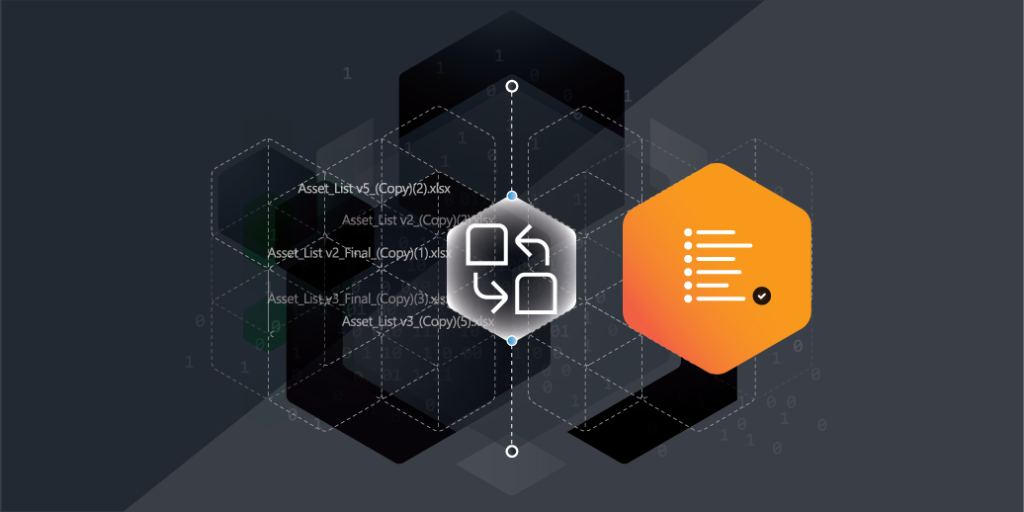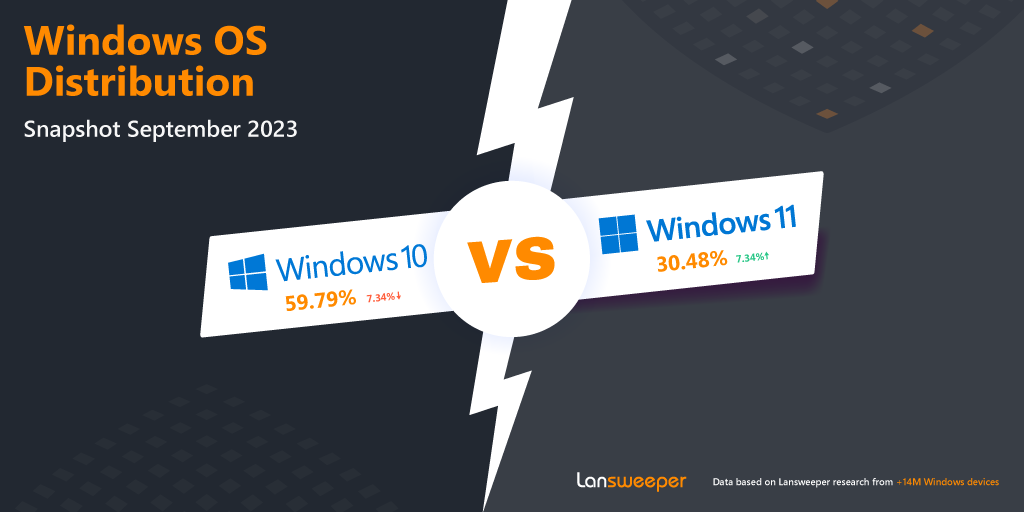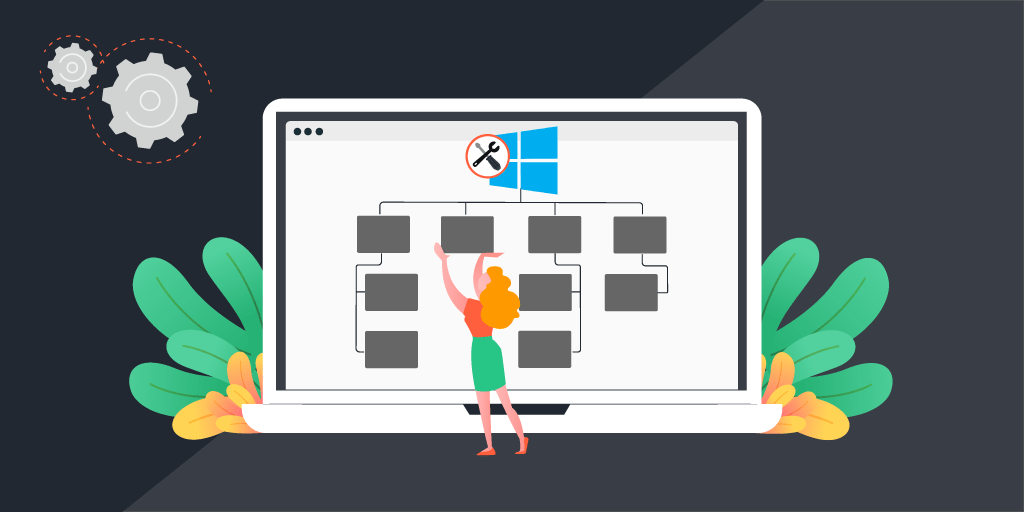
Windows Management Instrumentation (WMI) is a management framework provided by Microsoft in the Windows operating system. It provides a standardized way for software and system components to access and manage information about the state of the operating system, hardware, software and applications installed on a computer.
WMI can be accessed through a variety of programming languages, including PowerShell, VBScript, and C++.
Importance of WMI in Windows Systems
WMI exposes a set of interfaces, classes and methods that enable developers and administrators to create scripts and applications that automate administrative tasks, monitor system performance, and gather system and software inventory information. Examples include monitoring CPU and memory usage, checking disk space, retrieving information about installed software and hardware devices, and configuring network settings. WMI can also be used by third-party software vendors to develop management applications for Windows systems.
WMI provides a standardized and extensible way to manage Windows computers and networks, and a single, consistent interface for accessing and managing a wide range of system and application information, making it easier for developers and administrators to create system automation scripts, management applications, and other tools.
Overview of the benefits of WMI
WMI provides a robust and powerful management framework for Windows that can help organizations manage their IT infrastructure more efficiently. Benefits include:
- Standardized management interface: WMI provides a standard way to access and manage information about the state of a computer’s operating system, hardware and software, enabling developers to write scripts and applications that work consistently across different versions of Windows.
- Automation: Administrators can automate many common tasks, such as checking system performance, monitoring disk space and configuring network settings, saving time and reducing errors.
- Centralized management: WMI provides a centralized interface that enables administrators to monitor and manage the health and performance of their network from a single console.
- Integration with other Microsoft tools: WMI is tightly integrated with other Microsoft management tools, such as System Center Configuration Manager and Windows PowerShell. Administrators can leverage their existing knowledge and tools to manage their Windows systems.
- Extensibility: WMI provides a flexible framework for developers to extend the management capabilities of Windows, enabling third-party software vendors to develop management applications that can integrate with the Windows management infrastructure.
- Enhanced security: WMI includes a set of security features that help protect sensitive system and application information from unauthorized access.
How WMI Works
The WMI architecture provides a flexible and extensible framework for managing Windows computers and networks, so that developers and administrators can create customized management solutions to automate administrative tasks, monitor system performance, and gather system and software inventory information. Key architectural components include:
- WMI Service: The core component of the architecture, the WMI Service is responsible for processing management requests and delivering management data to applications and tools that interact with WMI.
- WMI Providers: Software components that expose management data to the WMI Service. Providers can be built into the operating system, or they can be third-party components developed by software vendors.
- WMI Repository: A database that stores information about the managed objects on a computer, and contains a set of classes that define the properties and methods for each managed object, as well as the instance data for each object.
- WMI Clients: Applications that interact with WMI to manage a Windows computer or network. Clients can be developed using a variety of programming languages, including PowerShell, VBScript, and C++.

WMI namespaces and classes
WMI Namespaces are containers that organize managed objects in a hierarchical manner. Each namespace represents a logical grouping of managed objects, such as the hardware components or software applications installed on a computer. WMI Classes are the building blocks of WMI and describe the properties and methods of a managed object. Each WMI class defines a set of properties that describe the attributes of the managed object, and a set of methods that define the actions that can be performed on the object. WMI classes can be organized into namespaces to provide a logical grouping of related classes.
WMI provides a wide range of predefined namespaces and classes for managing various aspects of the Windows operating system, including hardware components, software applications, network settings, and security. In addition, WMI supports the creation of custom namespaces and classes that can be used to manage proprietary applications or hardware devices.
How WMI interacts with other Windows services and applications
WMI is a tool that interacts with other Windows components in various ways, such as monitoring system settings, automating administrative tasks, and creating customized management applications. It can be accessed by management applications, scripting languages, and third-party applications to manage software deployments, track system performance, and troubleshoot issues.
Additionally, WMI supports remote management, allowing administrators to manage multiple computers in a network from a central location. Overall, WMI’s flexibility and extensibility make it a powerful tool for managing Windows computers and networks.
Using WMI for System Management
WMI provides a standardized way to access system information, monitor system events and manage system resources. You can use WMI to retrieve a wide range of system information, such as the system hardware, operating system version, installed software, and network configuration for inventory management, troubleshooting and planning upgrades. WMI can also be used to monitor system events, such as disk space usage, process performance, and system errors, to identify performance issues, security breaches, and other system problems.
WMI can be used to configure system settings, such as user accounts, network settings, and security policies to help ensure consistency across your systems and enforce security best practices. Finally, WMI can be used to manage systems remotely, allowing you to perform system management tasks from a central location, saving time and reducing the need for on-site visits.
WMI uses the WMI Query Language (WQL) to query and manipulate WMI data. WQL supports a wide range of query types, including simple property queries, complex property queries, and association queries. WQL queries can be executed using various tools, including WMI Command-line (WMIC), Windows PowerShell and System Center Configuration Manager. In addition, WQL queries can be embedded in scripts and used to automate administrative tasks and create custom management solutions.
Examples of using WMI for system monitoring
You can use WMI to monitor the amount of free disk space on a system drive to monitor disk space usage and to alert you when the available disk space falls below a certain threshold. You can also use WMI to monitor CPU usage on a system. This can help you to identify processes or applications that are consuming a large amount of CPU resources.
Examples of using WMI for system configuration
By querying WMI classes and properties, you can retrieve a wide range of system information, including memory usage, network traffic, and process status. You can use this information to monitor system performance, identify issues, and troubleshoot problems. For example, you can use WMI to configure Windows services, such as the Print Spooler or Remote Registry service.
Another way you can leverage WMI is to configure network settings on a Windows computer, as well as other network settings, such as the default gateway or DNS servers.
Examples of using WMI for system automation
By using WMI classes and methods, you can automate administrative tasks, such as software deployment, user account management and system configuration, saving time and reducing the risk of human error. For example, you can use WMI to automate software deployment or user account management on a Windows computer. In this way, WMI helps to ensure systems are configured and managed consistently across your organization.
Security and Privacy Considerations
Securing WMI
WMI includes several security features that are designed to protect the system from unauthorized access and misuse. These features include:
- Authentication and authorization: WMI supports both Windows authentication and Kerberos authentication to verify the identity of users and applications that access the system. WMI also uses Access Control Lists (ACLs) to control access to WMI namespaces and objects. By default, only users with administrative privileges can access the WMI service.
- Encryption: WMI supports encryption to protect data transmitted over the network. By default, WMI uses the Simple and Protected Negotiate (SPNEGO) protocol to negotiate the use of encryption between the client and server.
- Logging and auditing: WMI includes logging and auditing capabilities that allow administrators to monitor access to the WMI service and track changes to WMI namespaces and objects. This can help identify security breaches and prevent unauthorized access and misuse.

To ensure the security of WMI, there are several best practices that administrators should follow:
- Limit access to the WMI service to only those users and applications that require it by configuring appropriate ACLs and using firewalls to restrict network access to the WMI service.
- Configure WMI to use encryption to protect data transmitted over the network using the Group Policy settings or PowerShell scripts.
- Regularly monitor access to the WMI service and review audit logs to identify security breaches and potential vulnerabilities.
- Update and patch the WMI service frequently, to ensure that it;s protected against known vulnerabilities and security threats.
Maintaining Privacy in WMI
WMI can be a powerful tool for managing Windows systems, but it also raises privacy concerns. Because WMI provides detailed information about system configuration, performance and usage, it can potentially be used to collect sensitive information about users and applications without their knowledge or consent. Following the best practices outlined above will not only help keep your system secure, but will help you maintain privacy, as well.
Advanced Topics in WMI
Let’s examine a few advanced capabilities made possible by WMI.
WMI scripting with PowerShell
WMI scripting with PowerShell allows system administrators to automate and manage Windows systems using the WMI infrastructure. PowerShell provides a powerful and flexible scripting environment that can be used to interact with WMI and perform a wide range of tasks, from system monitoring and configuration to system automation and reporting. PowerShell’s WMI cmdlets allow you to query and manipulate WMI objects, execute WMI methods and subscribe to WMI events. This allows you to automate complex tasks and workflows, such as deploying software updates, managing system resources, and monitoring performance data.
WMI scripting with PowerShell can greatly simplify system management and reduce the time and effort required to manage large-scale Windows environments.
WMI event subscriptions
WMI event subscriptions allow system administrators to receive real-time notifications of important system events and changes, without having to continuously monitor the system. By creating a WMI event subscription, you can specify the types of events you want to monitor, such as changes to system configuration or performance data, and receive notifications as soon as they occur. This allows you to respond to issues quickly and proactively, before they become more serious problems.
WMI event subscriptions can be configured to run scripts or perform other actions in response to events, allowing you to automate tasks and workflows based on system events.
WMI extensions and custom classes
WMI extensions and custom classes allow system administrators to extend the capabilities of WMI by defining new classes and properties that provide additional information about system resources and applications. By creating custom classes and properties, you can expose information that isn’t available through the standard WMI classes, or tailor the information provided by WMI to meet the specific needs of your environment, which is especially useful for managing custom applications or specialized hardware, where the default WMI classes may not provide sufficient information.
WMI extensions and custom classes can be developed using a variety of tools, such as PowerShell or the WMI CIM Studio, and can be integrated into existing WMI-based management tools and applications.
WMI troubleshooting and diagnostics
WMI troubleshooting and diagnostics are essential for maintaining the health and performance of Windows systems that rely on WMI. WMI offers several diagnostic tools and resources that can be used to identify and resolve issues with WMI-based applications and services:
- WMI Diagnostics Utility: A command-line tool that can be used to diagnose and repair problems with WMI, such as corrupted WMI repositories or incorrect permissions.
- WMI Event Viewer: Used to view and analyze WMI events, providing insights into issues with WMI-based applications and services.
- WMI Tester tool: Verifies the connectivity and performance of WMI providers and namespaces.
These tools can help system administrators identify and resolve issues with WMI-based applications and services for more efficient operations.
WMI and Lansweeper
With its vast library of classes, methods, and properties, WMI provides a comprehensive framework for monitoring, configuration and automation for Windows systems. Its flexibility and extensibility make it a versatile tool that can be customized to meet the specific needs of any environment.
Looking toward the future, Microsoft has indicated that while WMI will continue to be supported, they are shifting their focus to the newer, more modern CIM infrastructure. CIM builds upon the strengths of WMI, but with additional improvements and features that make it better suited for modern environments. That being said, WMI will likely remain an important tool for many years to come, as it continues to be used by a wide range of Windows services and applications.
Lansweeper uses WMI extensively to collect detailed information about Windows systems and devices on a network, such as hardware and software inventory, configuration data and performance metrics. Comprehensive reports and dashboards enable system administrators to monitor and manage their IT assets more effectively.
By leveraging WMI, Lansweeper enables system administrators to gain a deeper understanding of their IT assets, and make more informed decisions about how to manage, protect and optimize their infrastructure.
Learn more about Lansweeper’s Windows scanning capabilities here. New to Lansweeper? Try it for free today!